HOW TO
Learn how to view your child's account balance, see what they are buying, and view payments.
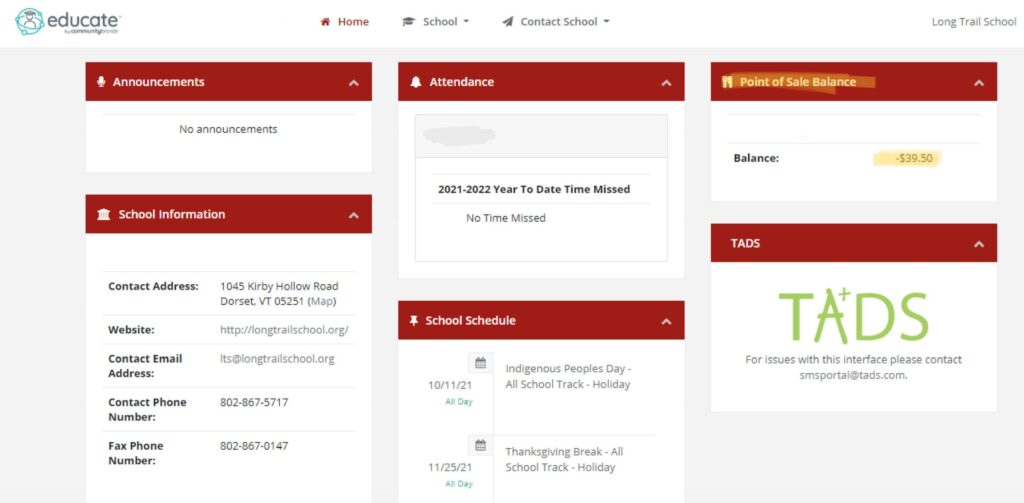
The account balance can be found on the top right hand side of your parent dashboard. Each child will be listed separately, with his/her/their own balance. A negative (-) means money is owed, and you should replenish the account [read more]. If no (-) negative, then he/she/they have a credit balance.
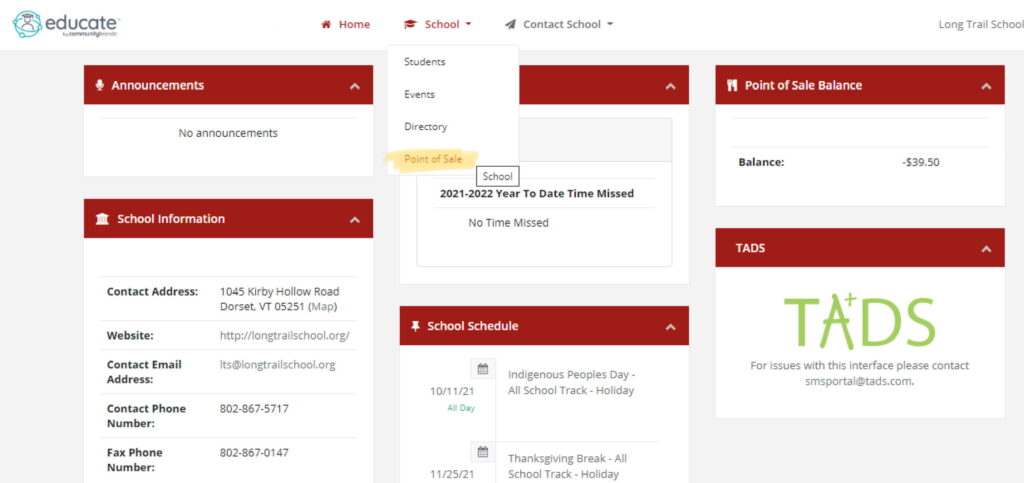
On the menu at the top of the page, select “School” and then “Point of Sale”.
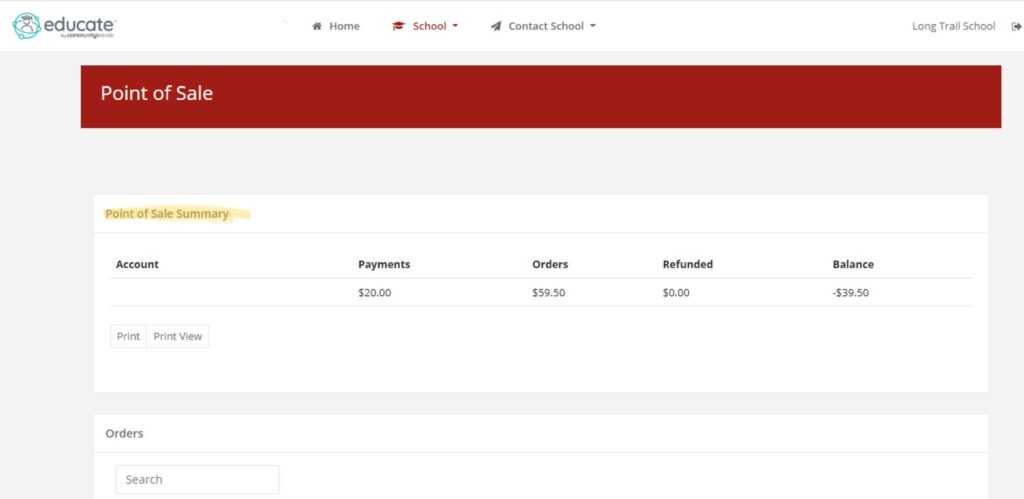
At the top of the “Point of Sale” page you will see a payment, order and balance summary.
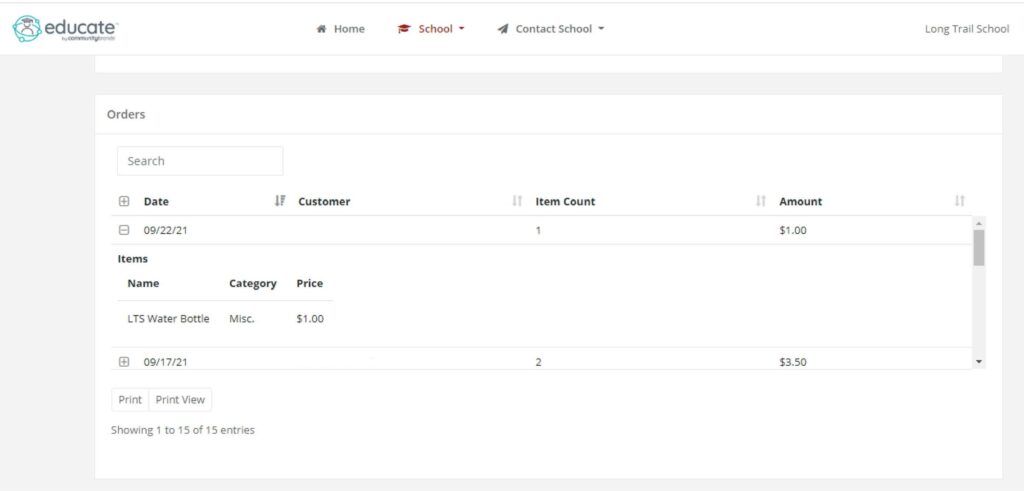
Midway down you will see “Orders”. Click on the “+” and “-” to expand and collapse the sections. In each section, there is a list of items purchased along with the amount.
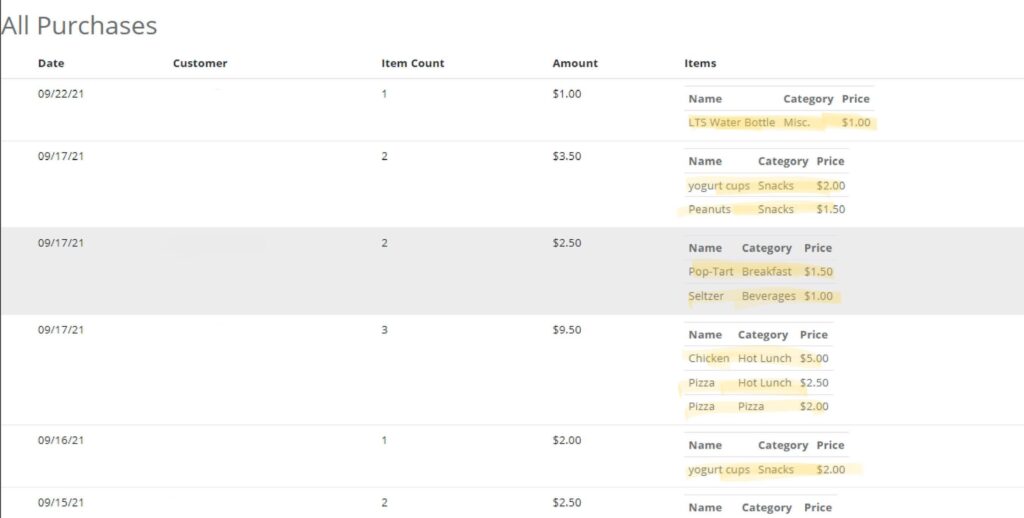
If you click “Print” or “Print View” under “Orders” you can view all orders at once in a nice, printable format.
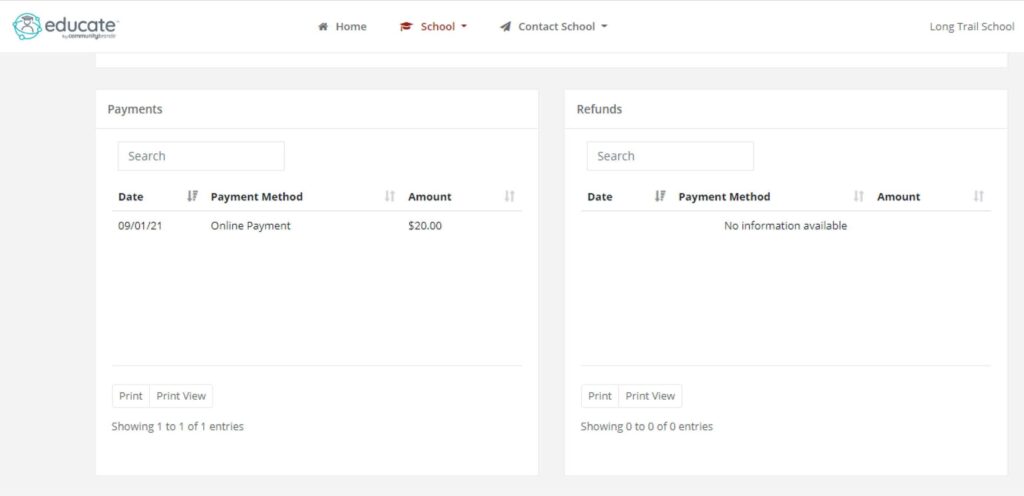
Scroll a bit further to view a list of payments and any refunds to the account. You can also use the “Print” or “Print View” buttons here for a nice, printable version.
coming soon